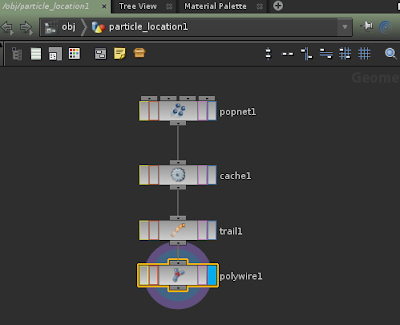Started with the full mouse model file modelUV_start.hip
In houdini the UV maping is bit simpler as it's a node based. select the key model in scene view by choosing points and select uvproject from the texture shelf. all the points will we projectes in the UV view.
Make sure you aline the key in the top left as there are other objects going to come in.
select the mosue body project on XY plane and see the body in the UV plane. next one to seect the mouse tail,
select the tail using premitive mode and view in the UV view and move down at the bottom. next one select the ear..
this work a bit different than the other nodes. select the ear baseic node that is "cap" then use UV unwarp.. to unwrap the uV then use UV transform node to move and scale the objects in the UV view.
after doing all the UV unwrap right click on the merge nod eto save the TGA or JPG file. this file we able to do touch up using phototoshop or any image editing software.
To apply the texture.. create the mantra material and add color map to assign the color map path also apply amaterial in the material to appy to object.
Rensder the save the final render file with subdivide node.