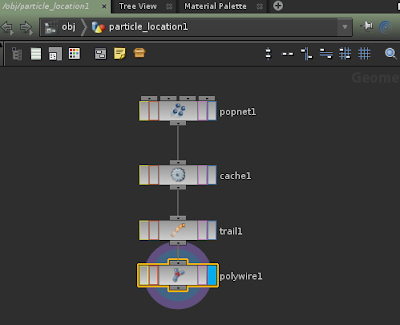It was bit exiting to create a city from Satalite map
there are two ways to create the city from the satalite data one is by using the xml code and the other one is using the SVG image data.
I am describing the procedure of using the SVG image as it's a vector based image from able have data as an XML in the back end. we use the opnsource editor named inkscape to edit and manipulate the image to delte the unwanted text and the data from the image as shown below.
later we use the houdini's compositing manager to impot the file. we edit the file using the Hue to conver thte image to black and white, later use contrast to make image more black & white. finally
we use the rotoshape node with atop node to mask the unwanted area of the image. Add the null node to out the final output.
In the object node add the geometry then add trace to import the file from the img manager out. Then add group the imported data to a object. use polyextrude node to extrude the polygones to building height. we also use the random function so we will get differnt height buildings.