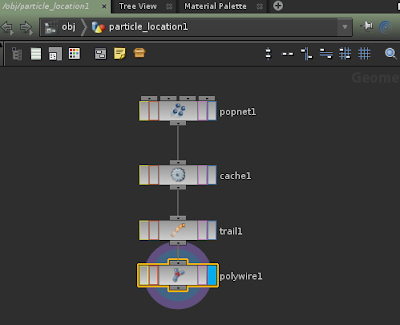COPS stands for compositing operaters. Houdini has in built compositing which allow people to do many effects.
To use the COPS, In network view switch to IMG plane : compositing network
Default it has an comp1 node. so double click the node. to go in to compositing. Next press tab and add the "file" node to import pic. default it has a butterfly pic. we use this pic to do compositing. At the out add the color correction node.> change operation mask to : mask input :Cr. then add channel copy node, target c: input 1A
we add ramp change to verticle, connect the ramp1 and channelcopy1 node to multiply node as shwon in the image above so we get a gogod mixture of both in the alpha channel. multiply node is followed by contrast node to adjust the constrast. then it merge to color correction node as shown in the image
finally we merge the two nodes in to rop_cop to oputput as a image file.
Thursday, December 9, 2010
Wednesday, December 8, 2010
Day 58: VEX Introduction
VEX is stands for Vector Expression (VEX) and Vector Operator (VOP)in this exercise we learn the basic capabilities of VEX.
First start with VEX, so in network view, we start with a geometry node and in geopetry node add a line node
Then go to the VEX dropdown list and press tab to add the "SOP type" rename to sinWave builder.
In the VEX builder add "Vector float node" and "float to vector node and connect it as shown in the image.
later add new three parameter nodes like "frequency", "offset", and "amplitude" and connect it to "trignometic function and multiply function so we able to create the "sine" wave.
finally outout the wave with the controls as shown in the image below.
For the VOP we use the same line as base and add the "VOPsop" then dig in to the VOP sop and create new parameters like height and radius of the circle as shown below.
lastly add the circle node and connect it with the swep node to merge the connection. in line we use the distance value to put in the poits so to incrise the distance of the points.
First start with VEX, so in network view, we start with a geometry node and in geopetry node add a line node
Then go to the VEX dropdown list and press tab to add the "SOP type" rename to sinWave builder.
In the VEX builder add "Vector float node" and "float to vector node and connect it as shown in the image.
later add new three parameter nodes like "frequency", "offset", and "amplitude" and connect it to "trignometic function and multiply function so we able to create the "sine" wave.
finally outout the wave with the controls as shown in the image below.
For the VOP we use the same line as base and add the "VOPsop" then dig in to the VOP sop and create new parameters like height and radius of the circle as shown below.
lastly add the circle node and connect it with the swep node to merge the connection. in line we use the distance value to put in the poits so to incrise the distance of the points.
Tuesday, December 7, 2010
Day 57: Creating a glow wire trail
Creating a wire trail we start with an particle emitter. so drag a particle emitter from the shelf to scene.
when rewind and play, it emits the particles in all direction, we need to add the cache node. Houdini will remember the earlier position of the points. we need to follow the cache by trail node.
Trail node helps to create new polygons also to help how many past points position to remember or shown in the scene. now it's time to add the poly wire node to convert the line to tube or any shape available. we able to create a different type of moving effect in the scene.
lastly add glow color for the poly wire mesh to enhance the glow.
when rewind and play, it emits the particles in all direction, we need to add the cache node. Houdini will remember the earlier position of the points. we need to follow the cache by trail node.
Trail node helps to create new polygons also to help how many past points position to remember or shown in the scene. now it's time to add the poly wire node to convert the line to tube or any shape available. we able to create a different type of moving effect in the scene.
lastly add glow color for the poly wire mesh to enhance the glow.
Monday, December 6, 2010
Day 56: CHOPS Introduction
CHOPS (Channel operator) mainly use for Motion and audio network.
In object view is created a sphere. which able to animate using the audio wave
so go to Chopes and add the wave one is an sin wave then add another wave is called cosine wave
use the math operator to merge the both wave
Which create a new wave as shown in the image below
then use export to export the wave to the sphere object so the object able to stimulate on the "y" axis as shown in the animation below.
In object view is created a sphere. which able to animate using the audio wave
so go to Chopes and add the wave one is an sin wave then add another wave is called cosine wave
use the math operator to merge the both wave
Which create a new wave as shown in the image below
Friday, December 3, 2010
Day 55: Creating a procedural briedge
Staterd houdini with an line curve in the scene. This curve able to modify and gove shape as shown in the image below .later add the "refine" node to make curve more points.
In the scene add another curve and create a half shape of the briedge polugone. us emirror to reflect on the another side of the shpe use "sort" node to make points in one line.
finally merge the road profile and road path to a sweep node.
add the poly cap to cover the end of the briedge.
finally merge the road profile and road path to a sweep node.
add the poly cap to cover the end of the briedge.
Thursday, December 2, 2010
Day 54: Using L-system (Plant growth)
Today, I started working on a small palnt with flowers, buds and leafs.
I created a different approch, when I was started working on the plant.
I stated with a blank L-system and premise X.
Rule 1: X=F/(137.5)[&A]X
Rule 2: A=FT(-10)[&M]FT(-10)[^M]F/(90)[+A][-A][C]
Rule 3: C=FJ
Rule 4: J=K
where F - angeled, &M- first leaf, ^m- 2ND leaf, 90- roatation angle
+A -A – two branches, C- 3RD branch, J – is the bud, K – is the flower
A- current segment to produce C.
later add the "sphere" in to "J" input, "Flower" in to "K" input and "leaf" in to "L" input of the L-system. on the tube tag in geometry to give some thickness to the plant.
By using the generation tab 0 to 7 we able to geenrate the animation of the plant.
I created a different approch, when I was started working on the plant.
I stated with a blank L-system and premise X.
Rule 1: X=F/(137.5)[&A]X
Rule 2: A=FT(-10)[&M]FT(-10)[^M]F/(90)[+A][-A][C]
Rule 3: C=FJ
Rule 4: J=K
where F - angeled, &M- first leaf, ^m- 2ND leaf, 90- roatation angle
+A -A – two branches, C- 3RD branch, J – is the bud, K – is the flower
A- current segment to produce C.
later add the "sphere" in to "J" input, "Flower" in to "K" input and "leaf" in to "L" input of the L-system. on the tube tag in geometry to give some thickness to the plant.
By using the generation tab 0 to 7 we able to geenrate the animation of the plant.
Wednesday, December 1, 2010
Day 53: Using L-system
What is L-system?
Its' a structer of imformation followed by premises and rules.
which helps to create or generate structers like plants. or organic shapes.
So it always start with a base system in houdini. the rules will be followed as below:
Its' a structer of imformation followed by premises and rules.
which helps to create or generate structers like plants. or organic shapes.
So it always start with a base system in houdini. the rules will be followed as below:
F is the base tree (premise)
X is the growth of the tree.
The rule1 growth is define
+F is the growth on right, -F is the growth on left
These rules will be writen in a sequence folloed by the generating the growth.
the basic object can be plug in as a referance to the plants as leaf (circle) or buds(sphere).
the tree will make shape after generating the poits and also by affing the thickness to the steam.. it's actually generating a ramdom numbers. so no two trees are look alike.
A plant generated using L-system
Subscribe to:
Posts (Atom)