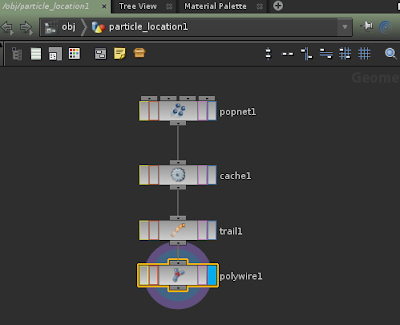What is L-system?
Its' a structer of imformation followed by premises and rules.
which helps to create or generate structers like plants. or organic shapes.
So it always start with a base system in houdini. the rules will be followed as below:
F is the base tree (premise)
X is the growth of the tree.
The rule1 growth is define
+F is the growth on right, -F is the growth on left
These rules will be writen in a sequence folloed by the generating the growth.
the basic object can be plug in as a referance to the plants as leaf (circle) or buds(sphere).
the tree will make shape after generating the poits and also by affing the thickness to the steam.. it's actually generating a ramdom numbers. so no two trees are look alike.
A plant generated using L-system